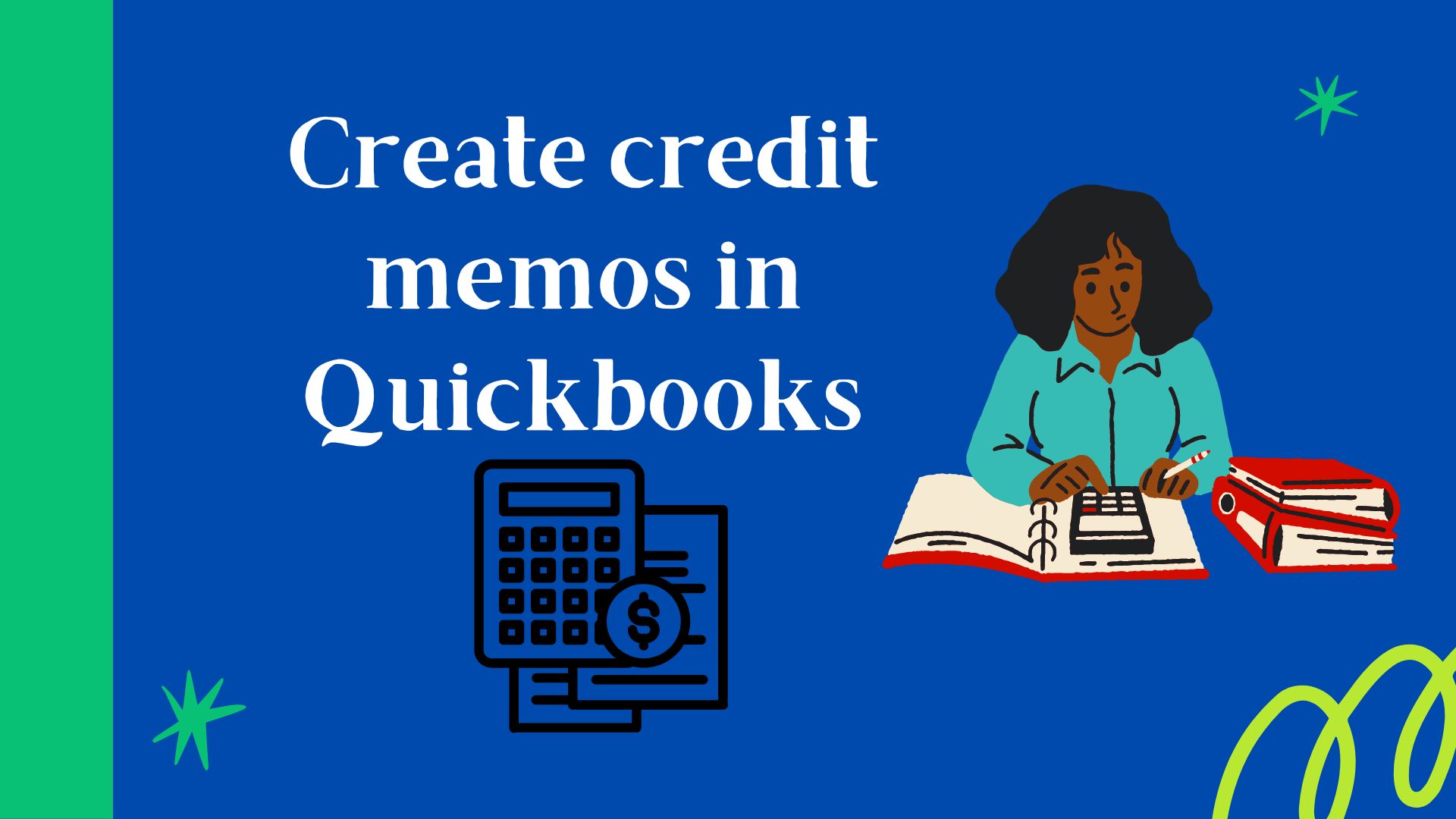Quickbooks is user-friendly accounting software that manages an organization’s financials. QuickBooks Credit memos are created in one click and we will tell you in detail how to apply a credit memo to an invoice in QuickBooks online. We will also discuss about QuickBooks credit, QuickBooks credit card payment and QuickBooks credit card processing fees.
Table of Contents
What is QuickBooks?
QuickBooks is a popular accounting software that is designed for small and medium-sized businesses. It is developed and marketed by Intuit, and it is available in several different versions, including QuickBooks Pro, Premier, and Enterprise. The software allows users to manage their finances, track income and expenses, create invoices and purchase orders, generate financial reports, and more. QuickBooks also offers an online version, QuickBooks Online, which allows users to access their financial data from any device with an internet connection. Some of the features of QuickBooks include:
- Automated invoicing and billing
- Automatic bank and credit card transactions
- Automatic billing
- Automatic invoicing
- Track income and expenses
- Track inventory
- Generate financial reports
- Payroll Management
QuickBooks is designed to make it easy for small business owners to manage their financial data and make informed business decisions. It is widely used by businesses of all sizes, from small startups to large corporations, and it is known for its ease of use and powerful features.
What are QuickBooks credit memos?
Quickbooks credit memos is a document that is used to issue a credit to a customer for a previous transaction. It can be used to correct an invoice or to issue a refund for goods or services that were returned or not received. Credit memos are typically used to reduce the amount that a customer owes to their account. They can be applied to open invoices, or they can be issued as a credit to the customer’s account to be used at a later date.
How to apply a credit memo to invoice in QuickBooks online?
To apply credit memos to an invoice in QuickBooks Online, you can follow these steps:
- Go to the Sales menu and select Invoices.
- Find the invoice to which you want to apply the credit memo, and click on it to open it.
- Click on the “Apply Credit” button on the top right corner of the invoice.
- A window will open displaying all the available credit memos. Select the credit memo you want to apply, and click on “Apply Credit”
- Once the credit has been applied, you will see the credit amount applied to the invoice total on the invoice page.
- If you need to apply multiple credit memos to the same invoice, you can repeat the process, and it will automatically apply the credit to the remaining balance on the invoice.
- Finally, Save the invoice.
It is important to note that once a credit memo has been applied to an invoice, it can’t be edited or deleted. You can only void the invoice and create a new one if you need to make any changes.
Here is a flowchart that outlines the steps to apply credit memos to an invoice in QuickBooks Online:
|Invoice List|
+-+———-+
|
|
v
+————-+ Open Invoice +—————-+
|Selected Invoice|————–> |Apply Credit Memo|
+————-+ +—————-+
|
|
v
+—————-+
| Credit Memo List|
+—————-+
|
|
v
+—————-+
| Select Credit Memo|
+—————-+
|
|
v
+—————-+
| Apply Credit|
+—————-+
|
|
v
+—————-+
| Save Invoice |
+—————-+
Quickbooks Credit
In QuickBooks, a credit is a monetary amount that is issued to a customer as a form of correction or refund for a previous transaction. A credit can be issued for a variety of reasons, such as for goods or services that were returned or not received, or to correct an invoice that was overcharged.
A credit can be issued in QuickBooks in the form of a “credit memo.” A credit memo is a document that states the credit amount and the reason for the credit. It can be applied to an open invoice or it can be issued as a credit to the customer’s account to be used at a later date.
When a credit memo is applied to an invoice, the credit amount is subtracted from the total amount due on the invoice, reducing the customer’s balance. A credit memo can also be applied to a customer’s account as a credit, which can be applied to future invoices.
In QuickBooks, you can easily create credit memos, and apply them to invoices or customer accounts, which will help you to keep track of your customer’s credit balances and make sure that the customer’s account is always accurate.
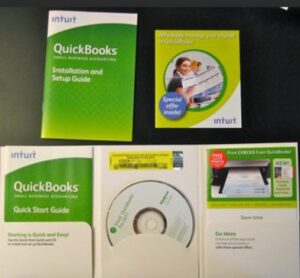
QuickBooks credit card processing fee
QuickBooks Credit Card Processing Fee refers to the fee that QuickBooks charges when a business processes a credit card payment through the software. This fee is typically a percentage of the total transaction amount, and it may vary depending on the type of credit card being used and the merchant services provider that is being used to process the payment.
When you process a credit card payment in QuickBooks, the fee will be automatically calculated and added to the total transaction amount. The fee will appear as a separate line item on the invoice or sales receipt, and it will be included in the total amount that is charged to the customer’s credit card.
The percentage for QuickBooks credit card processing fee can vary depending on the merchant services provider. It may range from 1.5% to 2.9% of the transaction amount, plus a fixed fee per transaction (usually around $0.30 – $0.40).
It’s worth noting that there may be additional fees associated with using a merchant services provider to process credit card payments, such as monthly or annual fees, chargeback fees, or cancellation fees. It’s always important to review the merchant services provider’s fees and terms and conditions before setting up credit card processing in QuickBooks.
QuickBooks credit card payment
In QuickBooks, you can process credit card payments through the software by using a merchant services provider that is integrated with QuickBooks. This allows you to charge customers’ credit cards directly from within QuickBooks, and it eliminates the need to manually enter credit card information into a separate terminal or website. Some of the features of processing credit card payments in QuickBooks include:
- Ability to process payments for invoices, sales receipts, and estimates.
- Automatically apply payments to the correct customer account and invoice.
- Automatically record the payment in the customer’s account and in the financial reports.
- Ability to process payments in multiple currencies.
- Ability to issue credit and refunds directly to the customer’s credit card.
- Ability to set up recurring payments.
To process a credit card payment in QuickBooks, you will need to have a merchant services account with a provider that is integrated with QuickBooks. Once you have set up your account, you can start processing credit card payments by following these steps:
- Open the invoice or sales receipt for which you want to process a credit card payment.
- Click on the “Accept Credit Card” button on the top right corner of the invoice.
- Enter the credit card information and the amount of the payment.
- Click on “Process Payment” to charge the customer’s credit card.
It’s important to note that processing credit card payments in QuickBooks will require an additional fee, usually a percentage of the total transaction amount plus a fixed fee per transaction. You can check with the merchant services provider for the exact fee. You should also review the merchant services provider’s fees and terms and conditions before setting up credit card processing in QuickBooks.
How much is the cost to use Quickbooks?
The cost of using QuickBooks can vary depending on which version of the software you choose and how you choose to access it.
QuickBooks Online: QuickBooks Online is a subscription-based service that starts at $20 per month for the Self-Employed plan and goes up to $150 per month for the Advanced plan. Prices can vary based on the package and the number of users.
QuickBooks Desktop: QuickBooks Desktop is a one-time purchase of software that starts at $299.95 for the Pro version and goes up to $1,999.95 for the Enterprise version.
QuickBooks Self-Employed: QuickBooks Self-Employed is a subscription-based service that starts at $15 per month.
Additionally, there are some additional costs associated with using QuickBooks, such as payment processing fees, payroll services fees, and integration costs with other software or apps.
It’s worth noting that Intuit, the company that makes QuickBooks, often runs promotions and discounts for its software, so it may be worth checking the company’s website or contacting a sales representative for the most up-to-date pricing information.
It is important to evaluate your business’s needs and budget before deciding which version of QuickBooks to use, and also consider if there are other software options available that may be more cost-effective for your business.
Benefits of Quickbooks
QuickBooks is a powerful accounting software that can help small and medium-sized businesses manage their finances more effectively. Some of the benefits of using QuickBooks include:
- Ease of Use: QuickBooks is designed to be easy to use, even for people who are not familiar with accounting software. The software is intuitive and user-friendly, and it includes a variety of built-in tutorials and helps resources to guide users through different tasks.
- Automation: QuickBooks automates many accounting tasks, such as invoicing, billing, and bank and credit card transactions, which can save businesses time and reduce the risk of errors.
- Financial Visibility: QuickBooks provides businesses with real-time visibility into their financial data, which can help them make more informed decisions. The software includes a variety of financial reports that can be customized to meet the specific needs of a business.
- Inventory Management: QuickBooks allows businesses to track their inventory levels, set reorder points, and create purchase orders, which can help them manage their inventory more effectively.
- Payroll Management: QuickBooks provides businesses with the tools to manage their payroll, including the ability to set up employee records, track time and attendance, and process payroll taxes.
- Collaboration: With QuickBooks Online, multiple users can access the software from different locations and devices, making it easy for businesses to collaborate and share information.
- Integration: QuickBooks integrates with a wide range of other software and apps, such as payment processors, e-commerce platforms, and time-tracking tools, which can help businesses streamline their workflow and improve their efficiency.
- Mobile App: QuickBooks also has a mobile app that makes it easy to track income and expenses, scan receipts, and take care of other financial tasks on the go.
Overall, QuickBooks is a comprehensive accounting software that can help businesses save time, improve efficiency, and make better business decisions.