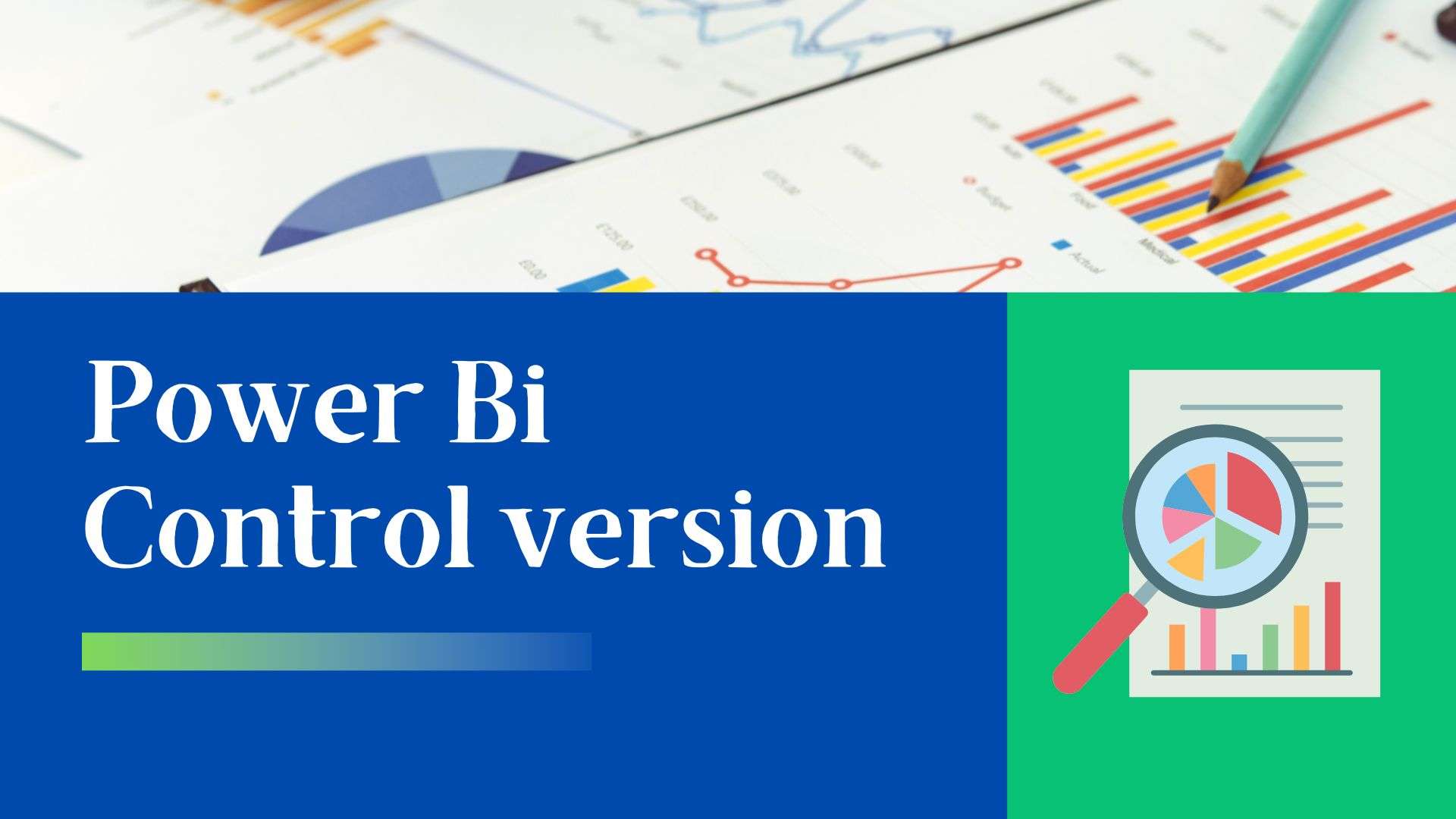Power Bi version control is easy using Git and is the most cost-effective. Power BI is a business intelligence (BI) and data visualization tool that can create reports and dashboards from data sources such as Excel, SQL Server, and cloud-based services. By using Power BI, organizations can gain insights into their data and make informed decisions based on the trends and patterns they see. Let us understand how Power Bi version control works best, how to set it up using Git, the cost involved, advantages and limitations.
Table of Contents
What is Power Bi version control?
Power BI version control is the process of tracking changes to Power BI files and managing the versions of those files over time. Version control allows you to see what changes have been made to your BI files and who made those changes, as well as to roll back changes if necessary.
Power BI source control refers to the process of tracking changes to Power BI files and managing the versions of those files over time. Source control allows you to see what changes have been made to your Power BI files and who made those changes, as well as to roll back changes if necessary.
To use source control with Power BI, you will need to use a version control system such as Git. Git is a distributed version control system that allows you to store your Power BI files in a repository and track changes to those files over time. You can use a Git client such as Git for Windows or Git for Mac to manage your Git repository, or you can use a command-line interface.
Using version control can help you collaborate with others, track changes to your files, and reduce the risk of errors. It can also make it easier to manage large or complex Power BI projects and ensure that everyone is working with the most up-to-date versions of the files.
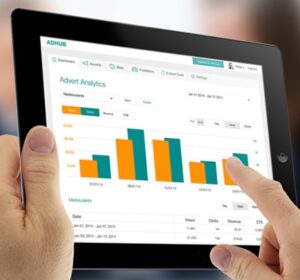
Benefits of using Power bi version control
There are several benefits to using version control with Power BI:
- Track changes: By using version control, you can track changes to your Power BI files over time. This allows you to see who made changes and when, and you can also see the specific changes that were made.
- Collaborate with others: Version control makes it easier for teams to collaborate on Power BI projects. You can work on the same files at the same time, and version control will help you merge your changes without conflicts.
- Revert to previous versions: If you make a change that breaks your Power BI reports or dashboards, you can use version control to revert to a previous version. This can save a lot of time and effort compared to trying to fix the problem manually.
- Safeguard your work: By using version control, you can create backups of your BI files. This can protect your work in case of data loss or other unforeseen problems.
- Improve efficiency: Version control can help improve efficiency by making it easier to track changes and collaborate with others. This can save time and reduce the risk of errors.
Limitations of using Power bi version control
There are a few limitations to using version control with Power BI:
- Complex setup: Setting up version control can be complex, especially if you are new to version control systems. You will need to install a Git client and set up a repository, which can take some time and effort.
- Limited integration: Power BI does not have built-in integration with version control systems, so you will need to use a separate Git client to manage your repository. This can be inconvenient if you are used to working with version control directly from your development environment.
- Large file sizes: Power BI files can be large, and adding them to a version control repository can increase the size of the repository significantly. This can make it more difficult to manage the repository and might require more storage space.
- Limited functionality: While version control can be useful for tracking changes to BI files, it does not provide all of the functionality of a full-fledged development environment. For example, you cannot use version control to debug or test your Power BI reports and dashboards.
Are there any other options available?
Power BI does not have built-in version control, but you can use a version control system such as Git to track changes to your Power BI files. To use Git with Power BI, you will need to use a Git client to connect to your Git repository, and then you can push and pull changes to the repository from Power BI. You can also use a Git client such as Git for Windows or Git for Mac to manage your Git repository from your desktop.
In addition to Git, there are several other version control systems that you can use with Power BI, including:
- Mercurial: Mercurial is a distributed version control system that is similar to Git. It is written in Python and is available for Windows, macOS, and Linux.
- Subversion (SVN): Subversion is a version control system that is designed to be simple and easy to use. It is available for Windows, macOS, and Linux.
- Team Foundation Version Control (TFVC): TFVC is a version control system that is part of the Microsoft Visual Studio Team Services platform. It is available for Windows and is well-suited for teams using Visual Studio.
- Perforce: Perforce is a version control system that is designed for enterprise-level teams. It is available for Windows, macOS, and Linux.
You can choose the version control system that best fits your needs and workflow.
How to set up Power bi version control using Git?
To set up version control for Power BI or source control you will need to do the following:
- Install a Git client: You will need to install a Git client on your computer to connect to your Git repository. You can use a client such as Git for Windows or Git for Mac, or you can use a command-line interface.
- Set up a Git repository: You will need to set up a Git repository to store your Power BI files. You can use a hosted service such as GitHub or GitLab, or you can host your own repository using a server such as GitLab Community Edition.
- Connect Power BI to the repository: In Power BI, go to the “File” menu and select “Source Control” and then “Add to Source Control”. This will open the “Add to Source Control” dialog box. Select “Git” as the source control provider and enter the URL of your Git repository.
- Add your Power BI files to the repository: In Power BI, go to the “File” menu and select “Save As”. Select the “Add to source control” option, and then select your Git repository as the location. This will add your Power BI files to the repository.
- Commit and push your changes: After you have made changes to your Power BI files, you will need to commit the changes and push them to the repository. To do this, go to the “File” menu and select “Source Control” and then “Commit”. Enter a commit message and select the files you want to commit, and then select “Commit”. To push the changes to the repository, go to the “File” menu and select “Source Control” and then “Sync”.
By following these steps, you can set up version or source control for your Power BI files using Git.
What is the cost of Power bi-version source control setup with Git?
The cost of setting up version control for Power BI using Git will depend on your specific needs and requirements.
If you use a hosted Git service such as GitHub or GitLab, the cost will depend on the features and services you need, as well as the number of users and repositories you have. GitHub offers a free plan for open-source projects and paid plans starting at $4 per month per user, while GitLab offers a free plan and paid plans starting at $4 per month per user.
If you host your own Git repository using a server such as GitLab Community Edition, the cost will depend on the hardware and resources required to host the repository. The cost of hardware and hosting will depend on your specific needs and the size of your team.
In addition to the cost of the Git service or server, you may also incur costs for training, support, and other services related to using Git with Power BI. The total cost of setting up version control for Power BI using Git will depend on the size of your team and the features and services you require.
Other version control systems, such as Mercurial, Subversion, and Perforce, may have different pricing models than Git. You will need to check with the vendor of the version control system for more information on pricing.
In addition to the cost of the version control system itself, you may also incur costs for training, support, and other services related to using the version control system.. The total cost of setting up version control for Power BI using a system other than Git will depend on the size of your team and the features and services you require.
Limitations of setting up power bi version control using Git
Here are a few potential issues you may encounter when setting up version control for Power BI using Git:
- Complex setup: Setting up version control with Power BI can be complex, especially if you are new to version control systems. You will need to install a Git client and set up a repository, which can take some time and effort.
- Limited integration: Power BI does not have built-in integration with version control systems, so you will need to use a separate Git client to manage your repository. This can be inconvenient if you are used to working with version control directly from your development environment.
- Large file sizes: Power BI files can be large, and adding them to a version control repository can increase the size of the repository significantly. This can make it more difficult to manage the repository and might require more storage space.
- Collaboration: Collaborating with others on Power BI files using version control can be complex, especially if you are working with a large team. You will need to coordinate your work and make sure that you are not making conflicting changes to the same files.
- Merging conflicts: If multiple people are working on the same Power BI files at the same time, you may encounter conflicts when you try to merge your changes. You will need to resolve these conflicts manually, which can be time-consuming.
By following best practices and carefully planning your work, you can minimize these issues and effectively use version control.
Save cost using Power bi version control
Using version control with Power BI can potentially save you time and effort, which can translate into cost savings. By tracking changes and collaborating with others, you can avoid the need for multiple copies of the same files and reduce the risk of errors, which can save you time and reduce the need for rework.
Additionally, by using version control to create backups of your BI files, you can reduce the risk of data loss or other unforeseen problems that might require you to recreate your work. This can save you the time and effort required to recover from such issues.
Finally, by using version control to collaborate with others, you may be able to reduce the need for meetings and other forms of communication, which can save time and reduce the need for travel or other expenses.
Overall, while using version control may not directly reduce costs, it can help you work more efficiently and reduce the risk of errors, which can ultimately lead to cost savings.
MicroStrategy vs Power bi
MicroStrategy and Power BI are both business intelligence (BI) and data visualization tools that can be used to create reports and dashboards to help organizations make data-driven decisions. Here are some key differences between the two:
- Platform: MicroStrategy is a standalone BI platform, while Power BI is a cloud-based service that is part of the Microsoft Azure platform.
- Data sources: Both tools can connect to a wide range of data sources, but Power BI has more built-in connectors and may be easier to use with Microsoft-centric data sources such as Excel and SQL Server.
- Collaboration: Both tools have features to support collaboration, but Power BI has more robust collaboration features such as support for real-time collaboration and commenting on dashboards.
- Pricing: Both tools offer free and paid versions, but Power BI has a more flexible pricing model with options for free, per-user, and per-app pricing. MicroStrategy pricing is typically based on the number of users and the features required.
- Ease of use: Power BI is generally considered to be more user-friendly and easier to use than MicroStrategy, which is more geared toward enterprise users.
Overall, the choice between MicroStrategy and Power BI will depend on your specific needs and requirements. Both tools can be powerful options for BI and data visualization, but they have different strengths and may be better suited for different types of organizations and use cases. Microstrategy vs Power bi speaks in detail about the differences above.
Cost -MicroStrategy vs Power bi
Both MicroStrategy and Power BI offer free and paid versions, so the cost will depend on your specific needs and the features you require.
Power BI has a more flexible pricing model with options for free, per-user, and per-app pricing. The free version of Power BI includes basic features such as data connectivity, report creation, and data visualization. The paid versions offer additional features such as data modeling, collaboration, and data governance.
MicroStrategy pricing is typically based on the number of users and the features required. MicroStrategy offers a free trial of its platform, but the pricing for the paid versions is not publicly available. You will need to contact MicroStrategy directly for more information on pricing.
Overall, it is difficult to compare the cost of MicroStrategy and Power BI directly, as the pricing models are quite different. To determine which tool is more cost-effective for your organization, you will need to consider your specific needs and requirements and compare the pricing options for each tool.